It’s obvious Flash needs to go.
The fact that we're faced with yet another major security flaw in the software — this time discovered in the stolen Hacking Team documents, only highlights what experts have been saying for years.
Flash is not only unnecessary with today's streaming technology, but can open users up to major security vulnerabilities.
Luckily, Flash is relatively easy to disable in most browsers, if you know where to look. This guide will help to find out exactly how to remove it from Chrome, Firefox, Internet Explorer and Safari.
Chrome
In Chrome, visit chrome://plugins/ to see a list of your plugins. Find Adobe Flash and select "disable."
 |
| IMAGE: Chrome |
Firefox
Select "Add-ons" from the browser's Tools menu to open the list of plugins. From there, find Shockwave Flash, and select "never activate."
Alternatively, If there are certain websites you regularly use that require flash, you can select "ask to activate," which allows you to choose when you want to enable it.
 |
| IMAGE: Firefox |
Internet Explorer
Select "manage add-ons" from the browser's main settings menu. Select "Shockwave Flash Object," and "disable."
 |
| IMAGE: Internet Explorer |
Safari
Open the Preferences tab (under the "Safari" menu) and select security.
• Select the "website settings options" next to the "Internet plug-ins" option.
• Choose Adobe Flash Player from the left-hand menu and select "block" from the drop-down menu on the right.
• Alternatively, if you sometimes need Flash, you can select "Ask," which allows you to choose when to enable Flash.
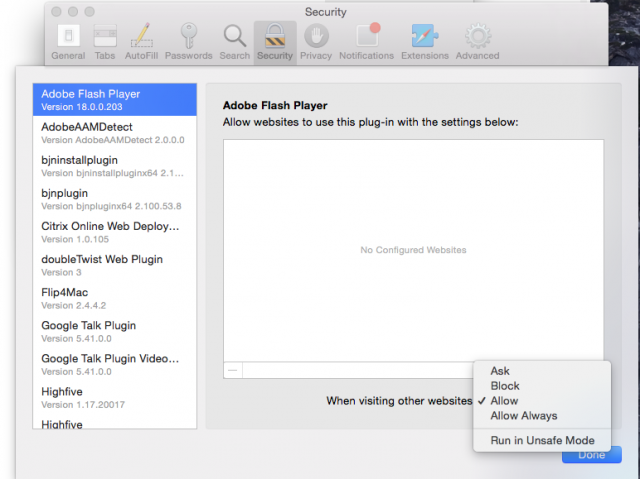 |
| IMAGE: Safari |

No comments:
Post a Comment